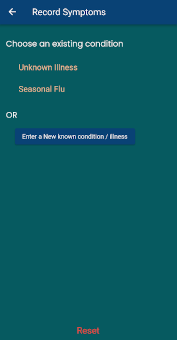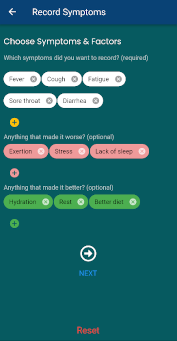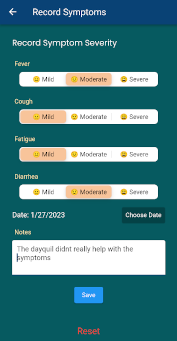User Guide
Add a Prescription / Medication
To add a condition, click on the + button and choose '+Medication' or choose the '+Medication' button from the home screen (if enabled) and follow the steps.
Click here for detailed steps
To add a prescription, click on the + button and choose '+ Prescription' - then add all the medications in that prescription using the 'Add Medication' button on the page. After you add each medication, you will be taken back to the prescription page showing all the medications you've added to that prescription
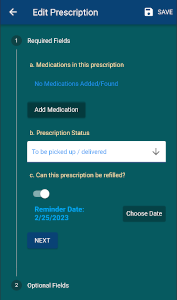
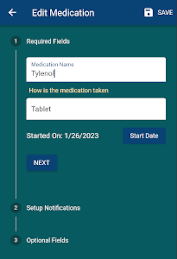
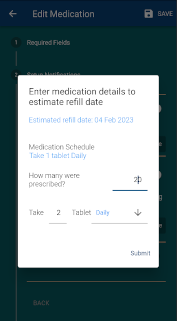
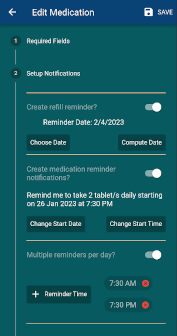
Log a medication
In order to log a medication, click on the 'Log Medication' button on the home screen and follow the steps. Adding a medication first makes it easier to log a medication as you will not have to enter its name or quantity every time (see: Add a Prescription / Medication⬆).
Click here for detailed steps
Either select a medication that has already been entered by selecting it or enter a new medication in the text box. Then enter the quantity taken, adjust the date and time when it was taken as needed and click 'SAVE'.
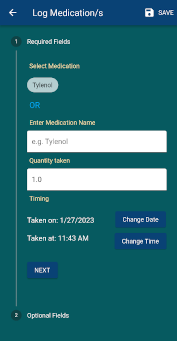
Add a condition
To add a condition, click on the + button and choose '+ Condition' and follow the steps.
Click here for detailed steps
On the first step, either enter a condition name or click on the 'Select Condition' button to use a condition from our presets. Our condition library is limited right now, so you may not find your condition in our library. If this is the case, go ahead and enter your condition name and click next.
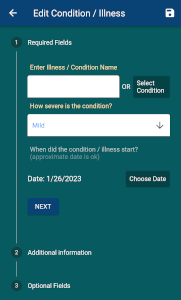
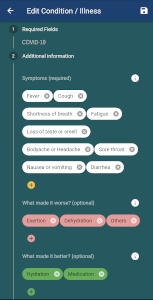
Record symptoms
In order to record symptoms, click on the + button and choose '+Symptoms' and follow the steps. Adding a condition first ⬆, pre-populates the fields for recording symptoms, so you don't have to enter them every time.
Click here for detailed steps
At the first step, either select a condition you've already added or select 'Unknown Illness' if you don't know what you have yet. Alternatively, you can also add a condition using the button below.